Adjusting Screen Brightness via the Linux Terminal
Screen brightness can be easily adjusted using the available menu in your Linux desktop environment, or directly by pressing the keyboard shortcut assigned to brightness control. In addition, you can also adjust screen brightness through the Linux command line (terminal). This can be done using a tool called brightnessctl.
First, install brightnessctl. On Debian-based systems, you can do this by running the following command:
sudo apt install brightnessctl
 |
| installing brightnessctl |
To check the current screen brightness level, execute the command:
brightnessctl
The output will display the current brightness percentage.
To adjust the screen brightness, use the command:
brightnessctl set number%
For example, as shown in the following screenshot.
 |
| adjust screen brightness |
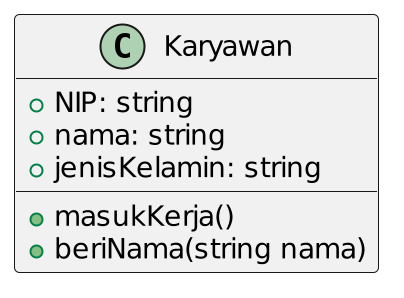

Comments
Post a Comment